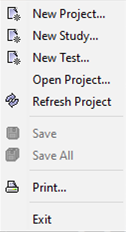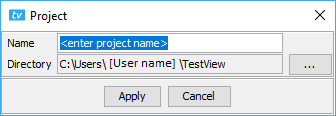| Table of Contents |
|---|
...
| (1) Project explorer | All the studies and tests in the current project are accessed from this panel. |
| (2) Palette, Runner and View tabs | To edit, run, and view results. |
| (3) Script window | To edit the test. The commands can be moved using the arrows near the number 6. |
| (4) Parameters window | All command parameters are displayed in this window. |
| (5) Stdout (Console window) | The test verbose results are displayed in this window. |
| (6) Memory monitoring | Real-time monitoring of the Java Heap Memory from the program. |
| (7) Contextual menu and shortcuts | To access the different options from TestView. |
Main Window Menus
NOTE that names given to these various elements may NOT have spaces in them.
File Menu | |
|---|---|
New Project… | Displays the window below. Enter a name for the project. Clicking Apply closes the project that was already open if any, and opens a new project. If the user types the name of a project that already exists, it opens the existing one instead of creating a new one. |
New Study… | Displays the window below. Enter a name for the study. A study can regroup several tests and can even regroup studies. Clicking Apply adds a new study to the current project. |
New Test… | Displays the windows below. Enter a name for the test. A test may or may not be created inside a study. It depends on the selected option in the Project Explorer window. Clicking Apply to the first dialog box will open the second dialog box. The description field is optional. |
Open Project… | Displays the window below. Select a TestView project file (.prj). Only .prj files are supported in TestView. Selecting a .prj file closes the opened project and opens the selected project. |
Refresh Project | Click to refresh the Project explorer window. If a study file is deleted, for instance, the change is not visible in the Project explorer without clicking on Refresh Project. |
Save | Click to save the currently selected test. This option is grayed out if no test is selected or open. |
Save All | Click to save all the tests modified in the project. This option is grayed out if no test is open. |
| This option is currently not supported. Do not use. | |
| Exit | Clicking this option closes the program. |
Edit Menu
Copy [Selected Command] | Use this option to copy a command that is currently selected in the opened script in the Script window. This option will be grayed out if no command is selected. The text in parenthesis will change depending on the command selected in the script. |
|---|---|
Paste [Selected Command] | Use this option to paste commands in the Script window that is currently open. It will be pasted directly underneath the selected command in the Script window. This option will be grayed out if no command is copied or cut. The text in parenthesis will change depending on the command copied or cut in the script. |
Cut [Selected Command] | Use this option to copy and delete a command from the currently opened test in the Script window. This option will be grayed out if no command is selected. T he text in parenthesis will change depending on the command selected in the script. |
...