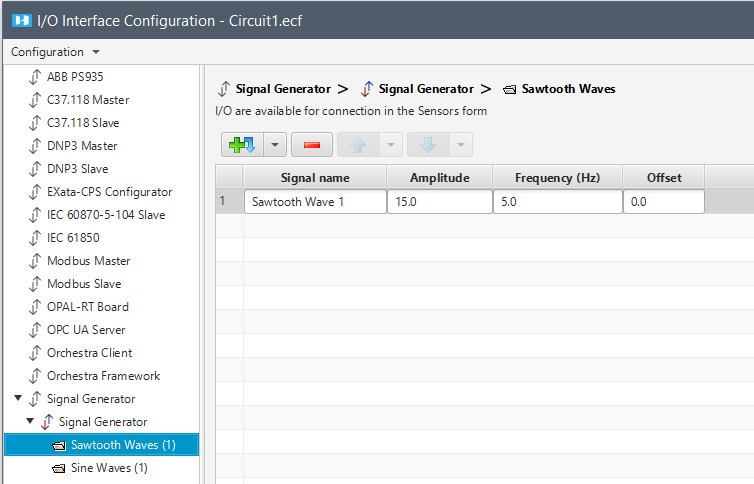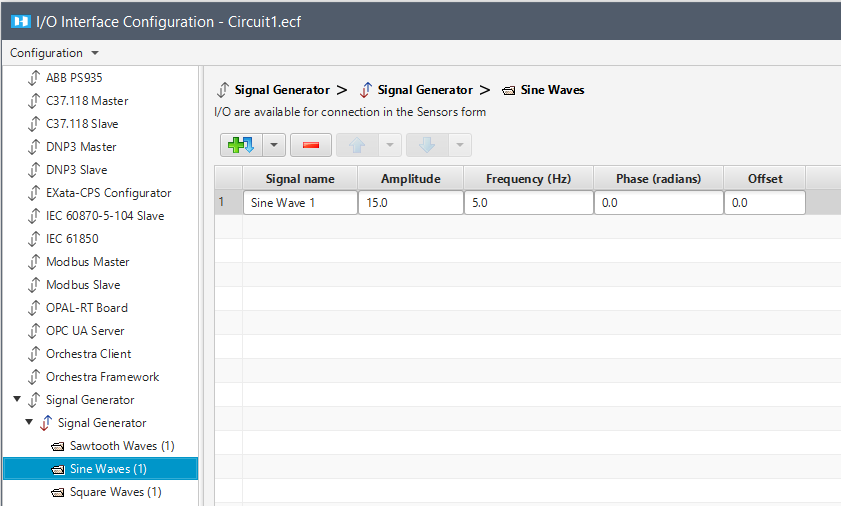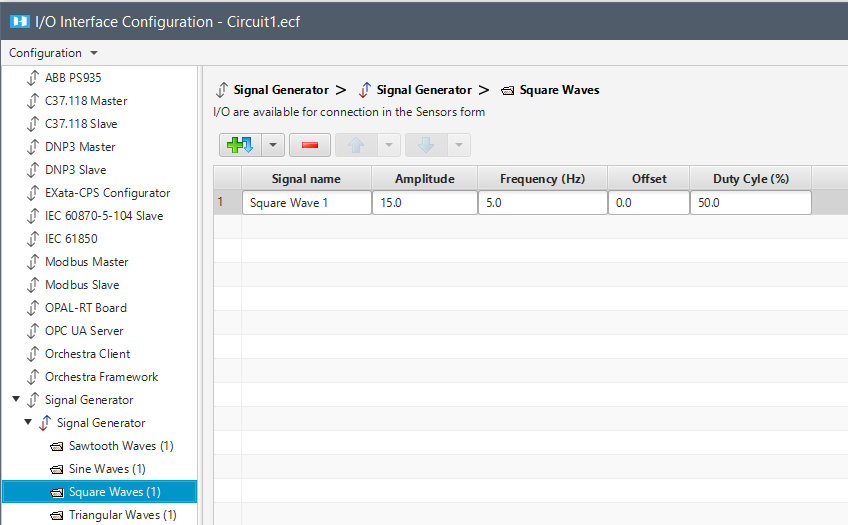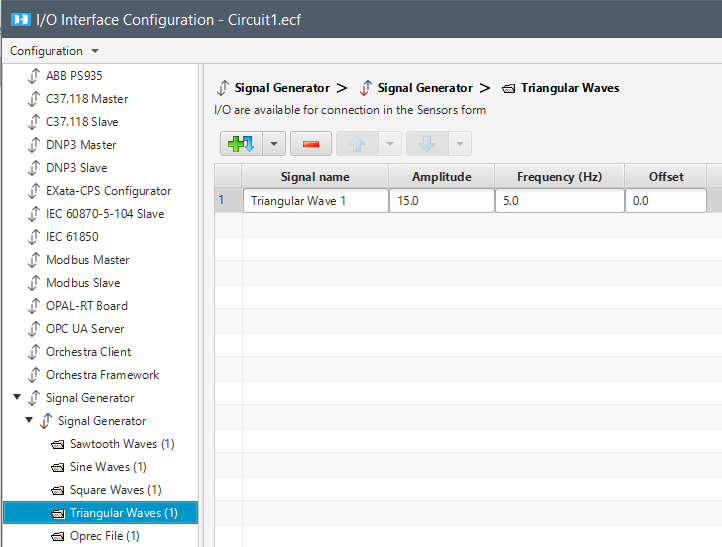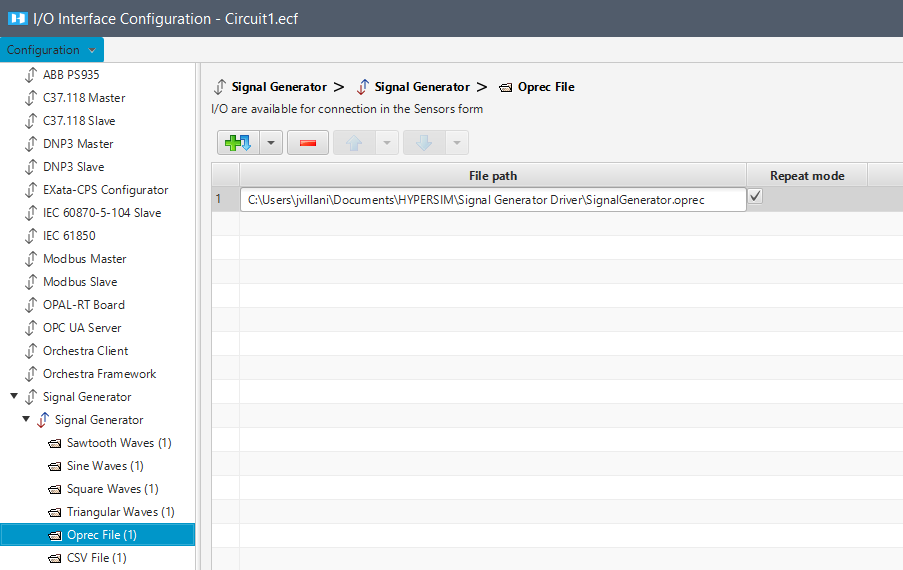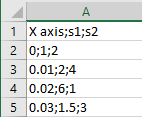...
- Any number of each signal type can be added.
- Signal Waves (with the exception of except for Time Signal) have almost the same type and number of input parameters: Frequency, Amplitude, Phase, and Offset.
- The square wave has an additional parameter: Duty Cycle.
- These parameters can be edited while the simulation is running, but connections have to must be made between the driver data point and the model data point to make it work. All signals can be displayed in ScopeView.
...
The arrow next to each button provides more options (duplicate signals and/or add multiple signals at oncesimultaneously).
You can remove one or several signals, or reorder them by using the arrow buttons.
| Signal Name | Name of the signal. |
|---|---|
| Amplitude | Amplitude of the signal. |
| Frequency (Hz) | Frequency of the signal in Hertz. |
| Offset |
...
The arrow next to each button provides more options (duplicate signals and/or add multiple signals at oncesimultaneously).
You can remove one or several signals, or reorder them, by using the arrow buttons.
| Signal Name | Name of the signal. |
|---|---|
| Amplitude | Amplitude of the signal. |
| Frequency (Hz) | Frequency of the signal in Hertz. |
| Phase (radians) | Phase of the signal in radians |
| Offset |
...
The arrow next to each button provides more options (duplicate signals and/or add multiple signals at oncesimultaneously).
You can remove one or several signals, or reorder them, by using the arrow buttons.
| Signal Name | The name of the signal. |
|---|---|
| Amplitude | Amplitude of the signal. |
| Frequency (Hz) | Frequency of the signal in Hertz. |
| Offset | |
| Duty Cycle (%) | It determines the amount of time the square signal is active. |
...
The arrow next to each button provides more options (duplicate signals and/or add multiple signals at oncesimultaneously).
You can remove one or several signals, or reorder them, by using the arrow buttons.
| Signal Name | The name of the signal. |
|---|---|
| Amplitude | Amplitude of the signal. |
| Frequency (Hz) | Frequency of the signal in Hertz. |
| Offset |
...
The arrow next to each button provides more options (duplicate files and/or add multiple files at oncesimultaneously).
You can remove one or several files, or reorder them, by using the arrow buttons.
To configure the I/O interface, paste the absolute path of your .oprec file, and select Repeat mode if needed.
| File Path | Absolute path to your .oprec file. it must be in the same directory as your model.ecf file. |
|---|---|
| Repeat mode | Allows you to repeat the value you set up in your .oprec file while the simulation is running. |
CSV Files
To input a .csv file in HYPERSIM, you must create a file with specific formatting (shown below) the following formatting and make sure you saved the .csv file at the same location than as your model (.ecf)
CSV supported format
The only supported separator is the semi-colon (;). It is used to separate header entries but also values.
The first line (as almost CSV files) corresponds to the header. It is made of the simulation timestamp (X axis) followed by the names of the signals.
Each following line corresponds to a computation step. The first value must be the simulation timestamp (in seconds), followed by the signal values in the same order as defined in the header.
In the example below, we are using three two inputs (time, s1 and s2) in addition to the simulation timestamp. The time is going from 0 to 0.03 with an increment of 0.01.
Each piece of data must be separated by a semicolon (;)
To add a file, click any of the Add 1 item buttons, depending on if you want to add it Above or Below the selected File.
The arrow next to each button provides more options (duplicate files and/or add multiple files at oncesimultaneously).
You can remove one or several files, or reorder them, by using the arrow buttons.
...
| File Path | Absolute path to your .csv file. it must be in the same directory as your model.ecf file. |
|---|---|
| Repeat mode | Allows you to repeat the value you set up in your .csv file while the simulation is running. |
File.csv example
...
| When selected, the simulation timestamp provided by the file is not used. |
Time Signal
To add a signal, click any of the Add 1 item buttons, depending on if you want to add it Above or Below the selected Signal.
The arrow next to each button provides more options (duplicate signals and/or add multiple signals at oncesimultaneously).
You can remove one or several signals, or reorder them, by using the arrow buttons.
...
Monitoring the Results in ScopeView
Due to the fact that Since ScopeView monitors the simulation regardless of where the simulation actually is, the starting value might differ depending on when you click on play in acquisition.
...