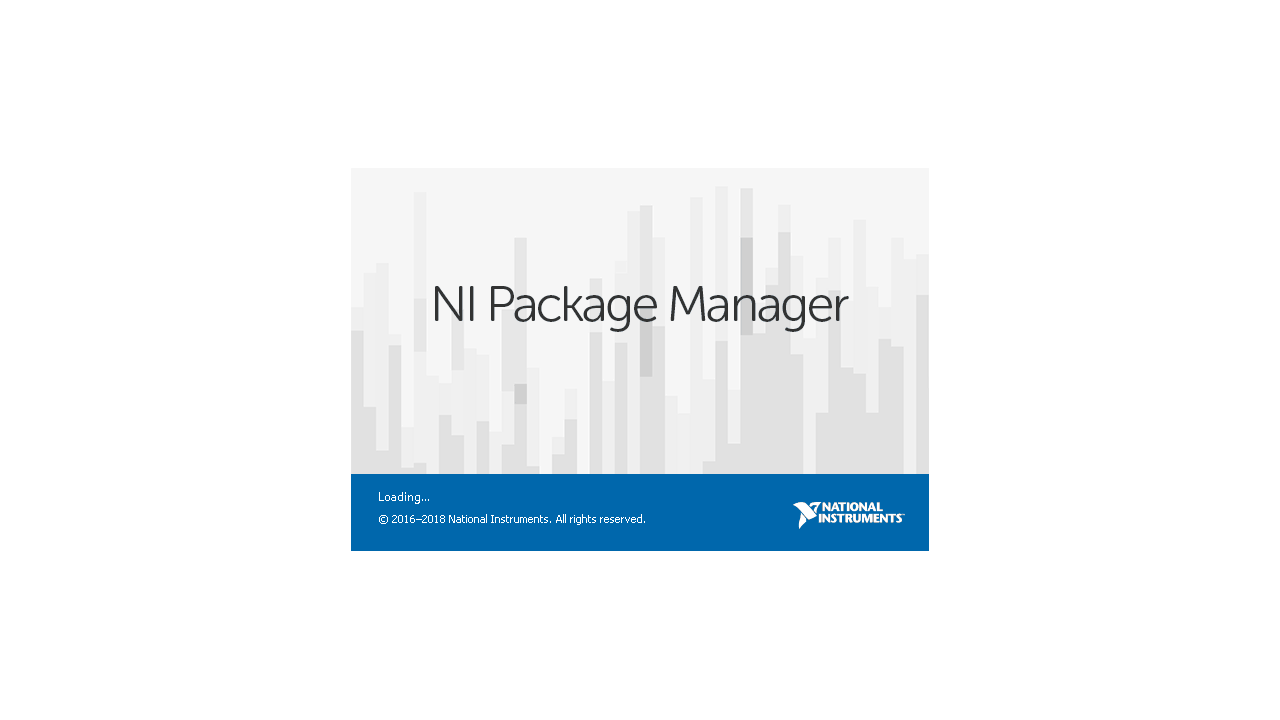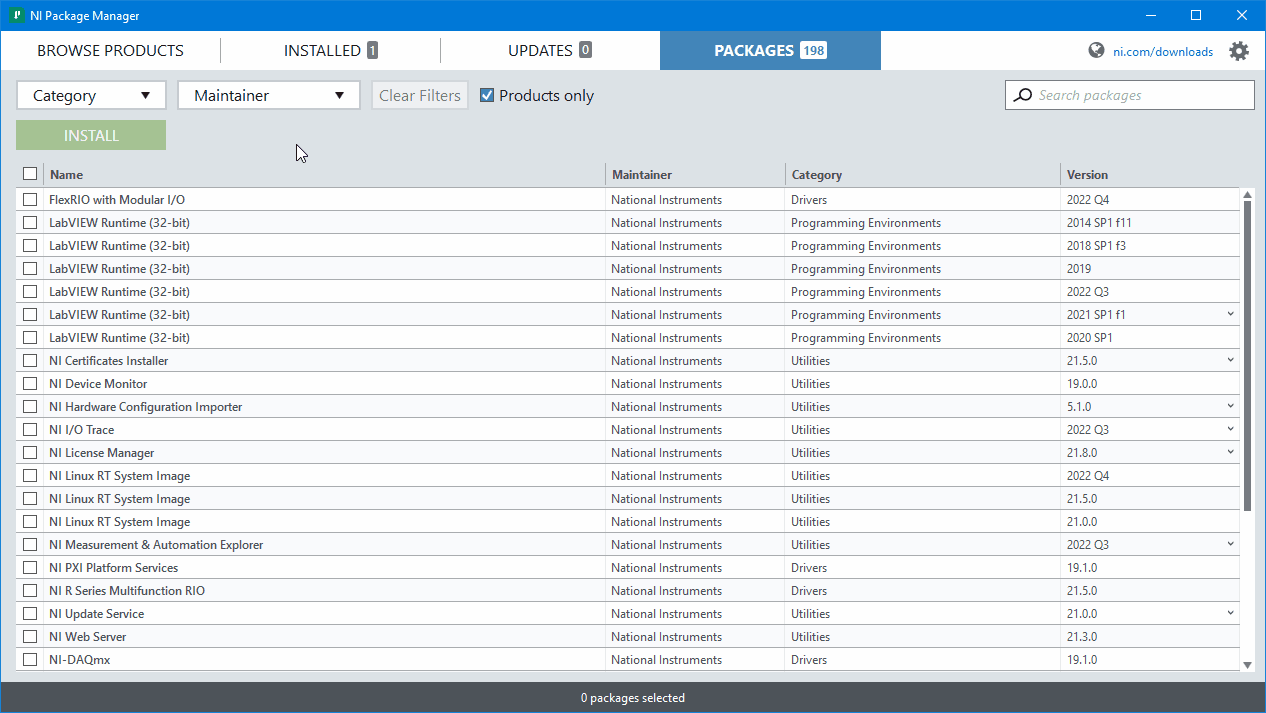Follow the steps on this page to install the Power Electronics Add-On and its dependencies to the development machine. After all steps are complete, see the Deployment Target section to complete the software installation on the Real-Time target.
Step 1: Install Software Dependencies
Install a supported Circuit Editor.
Install all required software packages listed under Other Software.
| Info |
|---|
At this step, it is not necessary to install the National Instruments software listed in the Development Machine Software Requirements. It will be automatically installed in Step 4 as part of the Power Electronics Add-On installation. |
Step 2: Install the NI Package Manager
Download and install the latest version of the NI Package Manager from the National Instruments website.
| Info |
|---|
NI Package Manager version 23.3 or greater is required. |
Step 3: Link to the Feed
Launch the NI Package Manager.
Under Settings , enable Show available packages and feed management tools.
Under Settings , navigate to FEEDS andclick Add.
Provide a feed name and add the URI shown below.
Click Add to confirm.
| Info |
|---|
The Power Electronics Add-On feed URI was modified on March 22, 2022. Users who added the Power Electronics Add-On Feed to the NI Package Manager before this date can update the URI by selecting the feed from the existing list and clicking Edit. |
Step 4. Install the Power Electronics Add-On and NI Software Dependencies
| Note |
|---|
It is not recommended to install different versions of the Power Electronics Add-On concurrently on the same computer. If multiple versions of VeriStand are to be used on the computer, install the same version of the Power Electronics Add-On for all of them. |
In the PACKAGES tab, select the OPAL-RT Power Electronics Add-on for VeriStand corresponding to the VeriStand version you want to use.
Click INSTALL.
If desired, select additional items to install from the list of suggestions. All items shown in this list can be deselected.
Read and Accept the license agreements.
Future updates will be shown in the UPDATES tab if internet access is available.