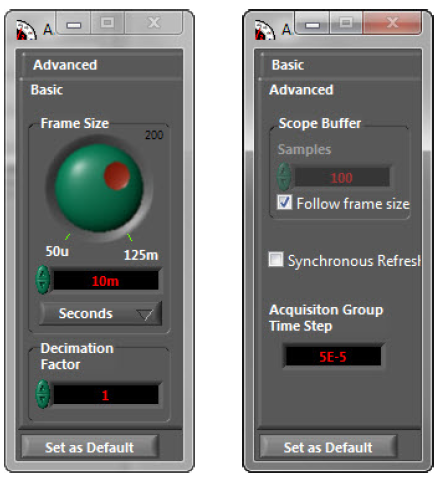There are three signal acquisition groups: the first group pertains to voltage and current alternating signals. This group requires a high-frequency signal acquisition in order to view the waveforms properly. The second group relates to signals derived from algorithm calculations and tolerate a low acquisition and observation frequency. The third group concerns the performance indicators of the real-time simulation and the save file status.
To display the list of signals in the acquisition groups, click the Mode button in the Control Panel Toolbar. Refer to the General Introduction for more details.
To change the acquisition configuration settings, click the View menu, select Show Acquisition Group, and select Acq.Gr.1. or Acq.Gr.2. This opens the Acq. Gr. 1 or Acq. Gr. 2 Command toolbar (Figure 53).
In order to preserve the quality of the signals monitored, we recommend that you DO NOT change these settings.
The Command toolbar provides two tabs: Advanced and Basic.
Basic tab
| Frame Size | Screen refresh rate in seconds or milliseconds. The default value is 0.1 second. Use the wheel or the arrow buttons to change this value. |
|---|---|
| Decimation Factor | Sample frequency by number of computing steps. The default value is 1. Use the arrow buttons to change this value. |
Advanced tab
| Scope Buffer | Screen display range by number of samples displayed. By default, this value is automatically linked to the Frame Size. You can click to deselect Follow Frame Size and change the Scope Buffer value. |
|---|---|
| Synchronous Refresh | By default, this option is not selected. Click to select a synchronous refresh of the signals. |
To view the list of signals in Acquisition Group 1 and Acquisition Group 2, click on the Mode button in the “Control Panel Toolbar” on page 22. Refer to the “Introduction” for more details.