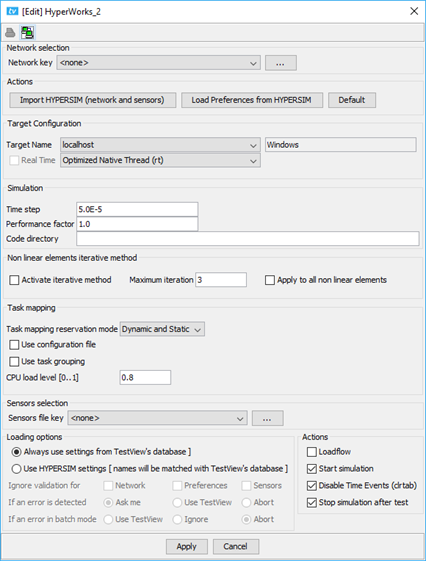Documentation Home Page ◇ HYPERSIM Home Page
Pour la documentation en FRANÇAIS, utilisez l'outil de traduction de votre navigateur Chrome, Edge ou Safari. Voir un exemple.
TestView Command | HYPERSIM | HYPERSIM Settings
This command sets the connection to the model and the parameters to run it on the simulator. It must be the second command added to any test (after HYPERSIM test).
Network selection: refers to the model used for the test (.ecf file). It should refer to the copy of the model in the ‘bank > hnk’ folder of the TestView project directory. This field can be set by using the ‘Import HYPERSIM (network and sensors)’ button.
Actions (buttons): This section regroups three buttons. These buttons can be used to define the connection settings to any of the HYPERSIM engines that are open.
Import HYPERSIM (network and sensors): When pressed, it will import the network (i.e. the model) and the sensors file (for the I/Os) from the HYPERSIM engine to which it is connected. Before pressing this button, make sure to have analyzed the network topology in HYPERSIM. Note: certain sensor files are not supported and need to be added manually (in the sensors selection section below).
Load Preferences from HYPERSIM: When pressed, it will import the simulation settings from the HYPERSIM instance that is open. Before pressing this button, make sure to have analyzed the network topology in HYPERSIM.
Default: When pressed, it will reset to the default values.
Target Configuration: Used to define the target on which to run the simulations. These fields can be set using the ‘Load Preferences from HYPERSIM’ button.
Simulation: Section to define the time step, the performance factor and the code directory for the simulation. It can be set directly using the ‘Load Preferences from HYPERSIM’ button.
Non-linear elements iterative method: It is for nonlinear components where more precision is needed. For more information, look at the iteration settings here.
Task mapping: Section for mapping the tasks on the simulator. Default is Dynamic and Static. For more information, look here.
Loading options: Toggle between HYPERSIM settings and TestView settings.
Actions (checkboxes):
- Load flow: Initialize the model to start in steady-state conditions.
- Start simulation: Starts the simulation (executed if it hadn't been started previously).
- Disable time events (clrtab): Disable all time events (such as breakers).*
- Stop simulation after test: Stops the simulation at the end of the test sequence.
*It disables the 'General Operation (EnaGen)' option in all components.
OPAL-RT TECHNOLOGIES, Inc. | 1751, rue Richardson, bureau 1060 | Montréal, Québec Canada H3K 1G6 | opal-rt.com | +1 514-935-2323