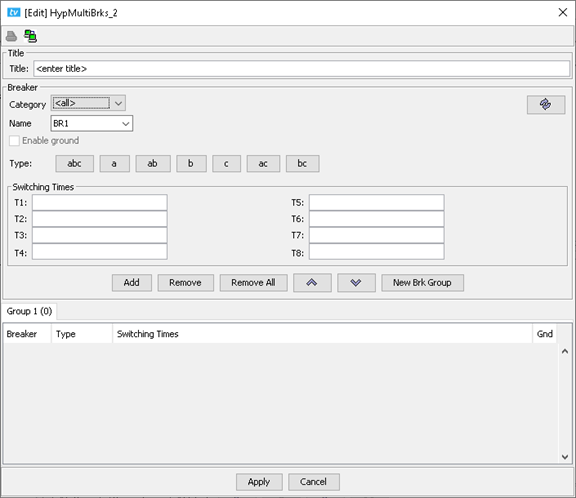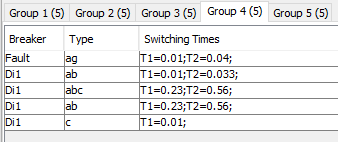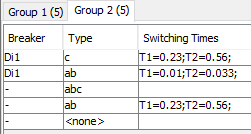Documentation Home Page ◇ HYPERSIM Home Page
Pour la documentation en FRANÇAIS, utilisez l'outil de traduction de votre navigateur Chrome, Edge ou Safari. Voir un exemple.
TestView Command | Main | Multi-Breaker
This command is used to program several groups of breakers in parallel. If the HYPERSIM network topology has previously been analyzed, all breakers from the model will be available in the dropdown menu in the selection section.
WARNING: This command must be in a loop before the HypProc command (Processing)
| Function | Description | |
|---|---|---|
| Title | To enter the name of the Multi Breakers command. | |
| Category | Lists switches and breakers sub-categories. Example:
| |
| Name | Dropdown menu that lists all the breakers and faults found in the design. | |
| Enable Ground | If the selected type includes g, this option is automatically updated. | |
| Type | The user can select one or several default types. There will be as many iterations as default types under Group Tabs. The type suite adapts to the breaker Category and Name. For HyDisjoncteur: For HyDisjTerre: | |
| Switching Times | Timing of the operation of the selected breaker or fault. This timing is relative to the Point-On-Wave synchronization. Up to 8 switching times can be configured. For more information on programming the breakers, look here. | |
| Groups | The user must ensure that the number of circuit breakers in each group is consistent. In the example below, we see that each group has 5 default definitions: | |
Buttons | Add | Add an iteration using the configured switching time, the type, and the selected breaker defined. note that you must enter at least one switching time to add an iteration. This button is only available when Group 1 tab is selected. |
| Replace | Replace one or several iterations with another. You must select line(s) you want to replace. This button is only available from Group 2, therefore it is not available when Group 1 tab is selected. | |
| Disable | Disable iterations. You must select line(s) you want to disable within the current group. This button is only available from Group 2, therefore it is not available when Group 1 tab is selected. Disabling an iteration is equivalent to write "-" in the breaker column. In the example below, we see that the 3 latest iterations are disabled: | |
| Remove | Remove one iteration at a time. It will remove one iteration for all groups. If you remove Group 1, it will remove all Groups. | |
| Remove All | Remove all iterations for all groups. | |
| Move a selected iteration up or down the list. | ||
| New Brk Group | Create a new Group. To remove a Group, right-click on the tab of the group you want to delete. | |
OPAL-RT TECHNOLOGIES, Inc. | 1751, rue Richardson, bureau 1060 | Montréal, Québec Canada H3K 1G6 | opal-rt.com | +1 514-935-2323