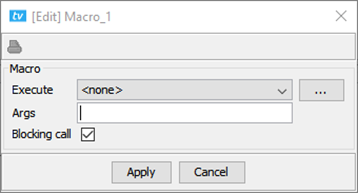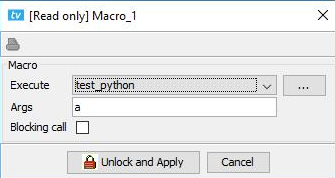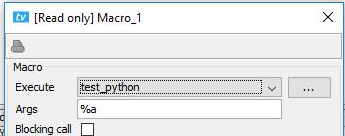Documentation Home Page ◇ HYPERSIM Home Page
Pour la documentation en FRANÇAIS, utilisez l'outil de traduction de votre navigateur Chrome, Edge ou Safari. Voir un exemple.
TestView Command | General | Macro
This command calls a Macro during the execution of the TestView script. It can be used to call Python, C-shell or Shell scripts.
It makes a local copy of the selected file at the following path:
[root project directory]/bank/mk/[name of file]
and creates an XML file to keep track of the source folder to the destination folder (one XML per macro).
It cannot send back information to the test sequence directly (e.g. it cannot use MATLAB's processing power). It nevertheless has quite a few uses, such as:
- Pre-processing (e.g. to set up the I/O files)
- Post-processing (e.g. to do data crunching using MATLAB)
Sending commands to external hardware (e.g. to reset protections between tests)
- Modifying input data for the next test sequence in a batch list (e.g. using TestView's Excel interface)
Blocking call: It is sometimes necessary to wait for a macro to end before continuing with the test sequence, especially when interacting with external hardware. Also, when a macro calls a batch file that opens a program and 'blocking call' is enabled, the test sequence pauses until that program is closed.
OPAL-RT TECHNOLOGIES, Inc. | 1751, rue Richardson, bureau 1060 | Montréal, Québec Canada H3K 1G6 | opal-rt.com | +1 514-935-2323