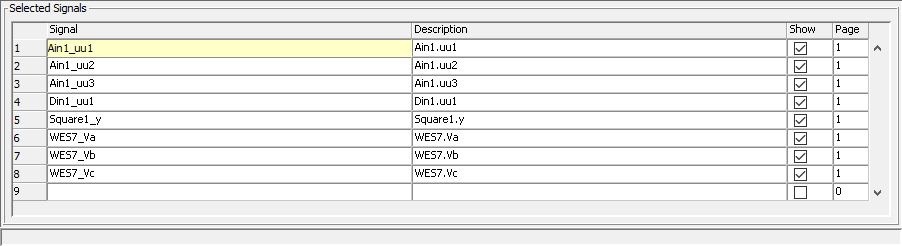Documentation Home Page ◇ HYPERSIM Home Page
Pour la documentation en FRANÇAIS, utilisez l'outil de traduction de votre navigateur Chrome, Edge ou Safari. Voir un exemple.
Step 7: Acquiring Data and Modifying Graph Templates
Go to ScopeView, click Data source and then Load... to open an interface.
Go to the HYPERSIM tab and click Load. All parameters should already be correct.
All sensors configured are now available across various categories. Navigate the different signal types and add the analog and digital signals we created in HYPERSIM®.
You should then see all signals in the list in the lower part of the window.
Go to the scope window of ScopeView and click Play. You should get the results below.
Selecting two of the eight graphs and then clicking the Superimpose button, highlighted below, compares the signal sent to the signal received.
When selecting the graphs, the first one you select will be the first to be listed in the multi-signal graph.
Repeat this for all four signals, and you will get the result below. All signals overlay correctly, however you may notice a slight time offset between signals.
This is normal when using I/O, as time step delays are required to output the signal and read it on the input.
Depending on the synchronization mode, the delay can range from 2 to 5-time steps. The default value is 3.
This means, if the model is running at 50 μs, there will be a time shift of 150 μs between the two signals.
Here are a few other suggestions for you to try:
- Change the acquisition parameters to better understand their impact.
- Undo the overlay of one graph and redo it with the double abscissa option (this is the button right next to the Superimpose button.
- Use the cursor to measure the slope and time difference between two data points.
- Use the right-click menu to change the axis names and scaling
- Use the right-click menu to change the page layout, title, legend, etc.
- Overlay the three bus voltages and use the right-click menu to show phasor data.
- Use the various mathematical functions.
OPAL-RT TECHNOLOGIES, Inc. | 1751, rue Richardson, bureau 1060 | Montréal, Québec Canada H3K 1G6 | opal-rt.com | +1 514-935-2323