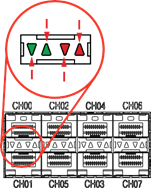Documentation Home Page ◇ Hardware Home Page
Pour la documentation en FRANÇAIS, utilisez l'outil de traduction de votre navigateur Chrome, Edge ou Safari. Voir un exemple.
OP5707XG Front Connectors
In the lower section of the unit, the OP5707XG 2nd Edition has one large round button with an integrated LED indicator (F), while the 1st Edition has two small buttons and two working LED indicators (F).
OP5707XG 2nd Edition with one large round button and an integrated DEL indicator (F)
OP5707XG 1st Edition with two small buttons and two working LED indicators (F)
A. RJ45 connector panels provide connections to monitor signals from mezzanine I/O boards. Each connector is linked to front and back mezzanines on the carrier board. Analog mezzanines (channels 0-15) use only the first column of connectors.
Digital mezzanines use both columns (channels 0-15 in the first column and channels 16-31 on the second column of connectors). See the OP5707XG General Pin Assignments for more detailed information.
B. 16 SFP (small form-factor pluggable) ports controlled from the FPGA, for high-speed communication with other simulators, FPGAs or with third-party devices. Each socket controls one communication link.
SFP transceivers and optical fiber cables must be selected according to the type and speed of the communication protocol implemented in the FPGA.
Note: MUSE link requires specific SFP transceivers and optical fiber cable:
- SFP transceiver: Avago AFBR-57R5APZ
- Cable: LC-LC multimode 850nm optical fiber
The LEDs (light pipes) associated to the selected channel will light to indicate the channel is selected. LEDs are arrow-shaped to indicate the channels to which they are associated. The LED upward arrow points to the top channel, the downward arrow points to the bottom channel (see below):
LED | Color | Description | |
or | Green | ON = SFP transceiver is inserted | CH00 CH01 |
or | Red | OFF = no fault | |
C. Synchronization connectors (fiber optic and audio) and a series of four LEDs on the front panel display the device status
LED | Power On | After Load & During Execution | After Reset |
|---|---|---|---|
Tx | OFF | GREEN** | OFF |
Rx | OFF | GREEN** | OFF |
M/S | Default* | ORANGE = Slave | GREEN |
PWR | GREEN | GREEN | GREEN |
Note
* The color of the M/S LED at power up depends on the default FPGA configuration: when the FPGA board is programmed in slave synchronization mode, the LED is orange; when it is programmed in master mode, the LED is green.
** Tx and Rx provide synchronization information. When transmitting the synchronization signal, the Tx LED is green. When receiving the synchronization signal, the Rx LED is green.
D. USB connector for JTAG programming (used in the event of lost or damaged FPGA configuration)
E. Monitoring RJ45 connectors with mini-BNC terminals for monitoring: RJ45 cables connect from a channel on an RJ45 panel (A) to one of four RJ45 monitoring connectors (E). Mini-BNC connectors allow for quick cable connections to monitoring devices (such as an oscilloscope). See OP5707XG Installation and Configuration for details.
F. 2nd Edition: Target computer monitoring interface. One push button with an integrated LED indicator:
- Power and Reset Push Button:
- Normal press: Power On or shut down the target computer.
- Long press: If the button is pressed for at least 4 seconds, the computer will shut down.
- Integrated LED
- Green : Target computer is On
- Black (unlit): Target computer is Off
F. 1st Edition: Target computer monitoring interface. Two push buttons and six LED indicators:
- POWER push-button: Start/Stop the target computer
- RESET push-button: Reset the target computer
- 6 LED indicators:
- Power: Green when the unit is powered up
- HDD: Green when the hard disk drive is operating
- NIC1: Green when network port 1 is in use
- NIC2 Green when network port 2 is in use
Power Fail: Red indicates a power fault
- Overheat/Fan Fail: Red indicates whether the unit has overheated or a fan fault.
G. PCI or PCIe connector slots. By default, these spaces are covered by blank plates if there are no optional PCI or PCIe boards installed in the chassis. If there are boards installed, the spaces give access to the card connectors.
OPAL-RT TECHNOLOGIES, Inc. | 1751, rue Richardson, bureau 1060 | Montréal, Québec Canada H3K 1G6 | opal-rt.com | +1 514-935-2323
Follow OPAL-RT: LinkedIn | Facebook | YouTube | X/Twitter