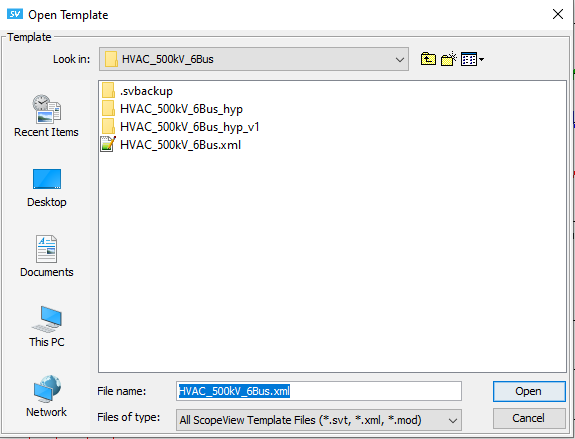Documentation Home Page ◇ HYPERSIM Home Page
Pour la documentation en FRANÇAIS, utilisez l'outil de traduction de votre navigateur Chrome, Edge ou Safari. Voir un exemple.
ScopeView | Templates
Templates
In order to accelerate the configuration of repetitive and identical acquisitions from one session to another, ScopeView allows you to save and retrieve the information on the formulas to evaluate.
The following information is contained in a template acquisition:
- List of sources used
- Acquisition numbers
- List of signals to acquire
- List of formulas to evaluate
- Editing information (number of columns, superimposition, zoom, etc.)
Opening a Template
You can load a previously saved template acquisition by selecting the button or the Open Template... item in the File menu. The software displays the form to select the file to open. The scroll list allows navigating in the file tree-structure.
o load a template acquisition, click on the button or from the File menu click on Open Template...
Acquisition Parameters
Number of Acquisitions
The Number of Acquisition field specifies the number of acquisitions to be executed by ScopeView.
If the signals originate from acquisition units, it can be useful to have a number of acquisitions higher than one to see the evolution of the acquisition signals from one acquisition to another or to compute the average of the results obtained.
OPAL-RT TECHNOLOGIES, Inc. | 1751, rue Richardson, bureau 1060 | Montréal, Québec Canada H3K 1G6 | opal-rt.com | +1 514-935-2323
Follow OPAL-RT: LinkedIn | Facebook | YouTube | X/Twitter