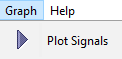Documentation Home Page ◇ HYPERSIM Home Page
Pour la documentation en FRANÇAIS, utilisez l'outil de traduction de votre navigateur Chrome, Edge ou Safari. Voir un exemple.
ScopeView | Graph Menu
Graph Menu
Plot Signals
Traces the graphs from the selected signals displayed in the area of the selected signal of the Signals window.
This menu item is the same command as the Plot icon on the toolbar or the Start button at the top of the window.
ACCESSIBLE AREAS
| COMMAND BUTTONS | The first group of buttons at the left of the window are the usual functions from MS Windows. The button gives you access to mathematical functions. (The access is duplicated at the far right middle of the window). The Start button tells ScopeView to trace the selected signals in the graphic page area. |
| AVAILABLE SIGNALS AREA | This area gives a detailed list of the available signals from the selected data source file displayed in the small window beside the Data Source button. |
| SELECTED SIGNALS AREA | This section displays the description of the selected signals to be plotted on each graphic page and the mathematical functions applied to the same signals. |
| SIGNAL PROCESSING | This area has a selection of functions modifying the graphic page area when ScopeView plots the selected signals. The Signals form allows you to specify the signals to acquire and the corresponding mathematical operations to apply. The data source file is generated by the active simulation software, i.e. EMTP-RV. You can also open a previously saved source file. The Data Source... button reveals a menu (same menu as the one displayed by the Data Source item on the toolbar). From that menu, select the option you need. |
OPAL-RT TECHNOLOGIES, Inc. | 1751, rue Richardson, bureau 1060 | Montréal, Québec Canada H3K 1G6 | opal-rt.com | +1 514-935-2323
Follow OPAL-RT: LinkedIn | Facebook | YouTube | X/Twitter