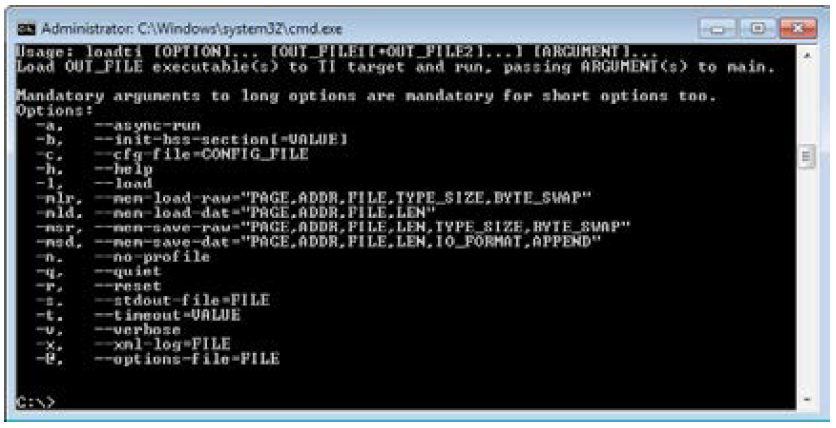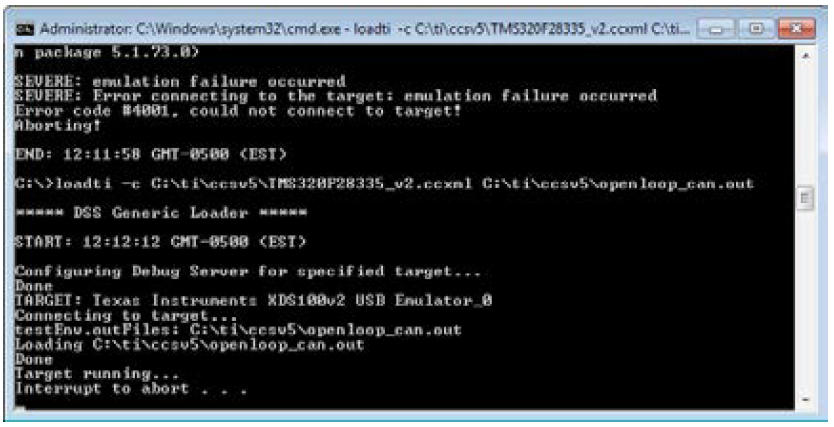/
OP8665 Board Setup
Documentation Home Page ◇ Hardware Home Page
Pour la documentation en FRANÇAIS, utilisez l'outil de traduction de votre navigateur Chrome, Edge ou Safari. Voir un exemple.
OP8665 Board Setup
The following section explains how to use the loadti application in order to flash the TI module.
Before proceeding, make sure you have:
- Installed Version of Code Composer Studio from TI (ccsv4, ccsv5 or ccsv6)
- JTAG XDS100v2 hardware and cables
- OP8665 setup with power supply
- Target configuration file (.ccxml) and binary file to be flashed (.out)
- Target configuration file: TMS320F28335_v2.ccxml
- Binary file: openloop_can.out
Programming Sequence
- On the Windows computer where Code Composer Studio is installed, open the Command Prompt window by clicking the Start button, clicking All Programs, clicking Accessories, and then clicking Command Prompt.
- Type one of the following lines, depending on the version of Code Composer Studio installed on your computer, to run loadti from any location:
CCSv4: set PATH=%PATH%;”<INSTALL PATH>\ccsv4\scripting\examples\loadti”
CCSv5: set PATH=%PATH%;”<INSTALL PATH>\ccsv5\ccs_base\scripting\examples\loadti”;
CCSv6: set PATH=%PATH%;”<INSTALL PATH>\ccsv6\ccs_base\scripting\examples\loadti”;
- Once the location of loadti is added to the system PATH, it can be called from any folder. To validate that the path is properly set, type loadti in the command prompt window. The following options will appear:
You are now ready to flash the program to the TI module.
- Connect the XDS100v2 TI 14 pin JTAG Emulator to the JTAG connector (G) of the OP8665 Controller Board.
- Connect the USB-A end of the cable provided to a free USB port on the PC being used. Connect the other end (mini-A) to J1 connector on the JTAG Emulator. The DS1 indicator will turn on.
- Connect the power supply of the OP8665 to the power input (C) of the controller interface board, and make sure the TI module LD1 LED is ON.
- Flash the program to the TI Module by typing the following command:
loadti -c C:\<location of saved files>\TMS320F28335_v2.ccxml C:\<location of saved files>\ openloop_can.out
The output on the command prompt window should look like this:
- Once the module is programmed, the LED indicator D6 blinks every two seconds.
When the loading is complete, the batch file can be interrupted by typing CTRL-C. You are now ready to use the TI module.
, multiple selections available,
OPAL-RT TECHNOLOGIES, Inc. | 1751, rue Richardson, bureau 1060 | Montréal, Québec Canada H3K 1G6 | opal-rt.com | +1 514-935-2323
Follow OPAL-RT: LinkedIn | Facebook | YouTube | X/Twitter